Adding Closed Captioning to On24 is easy with Archive caption streaming technology. Just follow these easy steps to make sure all of your attendees have full access to your important content:
1. Log into your On24 “Webcast Portal.”
2. Create a new webcast by selecting the “Create New” option on the left-hand side. Add the necessary information to the On24 Window shown below, and then select “Create”:
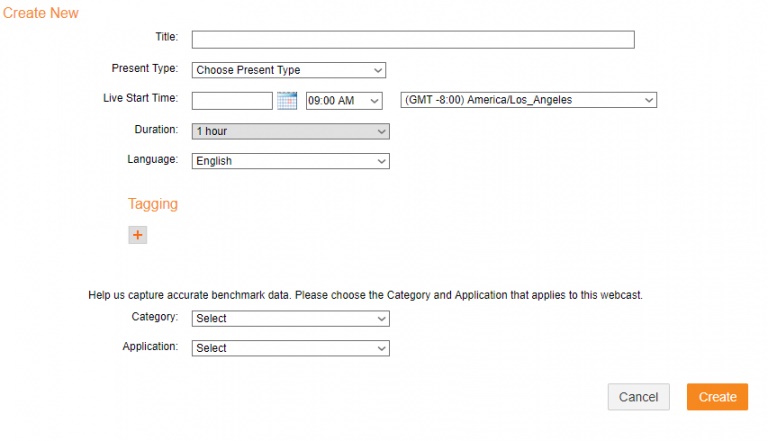
3. Under the newly created webcast, select “Console Builder”:

4. Select “Widgets” from the top tool bar shown above to bring up the “Widget Manager”:
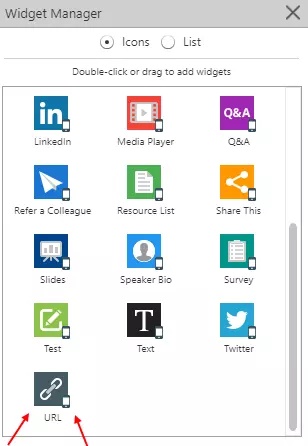
5. Under “Widget Manager,” please double click “URL” located at the very bottom of the window. This will open the “URL” window.
Once open, select “Settings > Configuration” option at the top of your URL window as shown below:
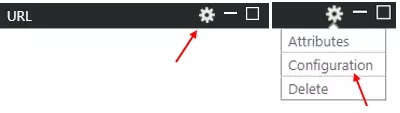
6. Insert the embedded link in the URL window. To create the embedded link, add your event ID (provided in your confirmation email) to the following URL:

7. Select “Save” and your participants should now have access to the Caption Window.
