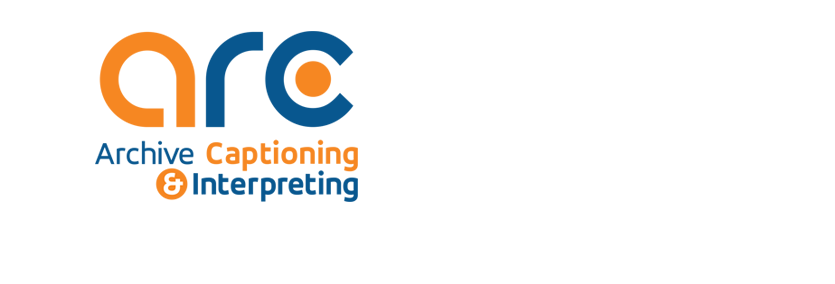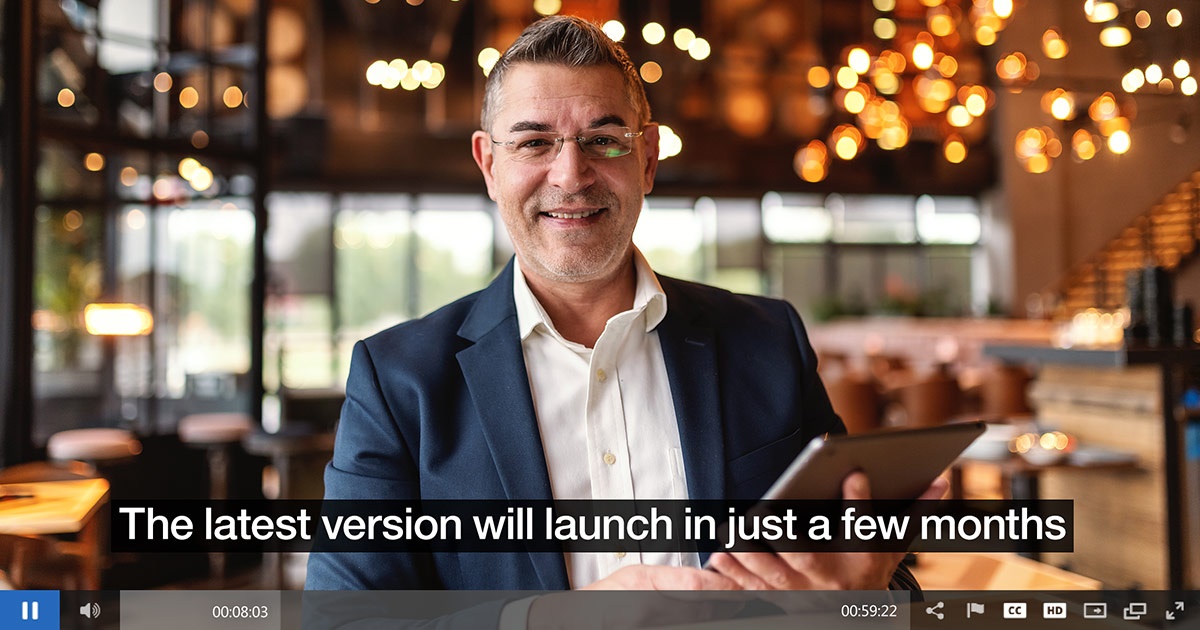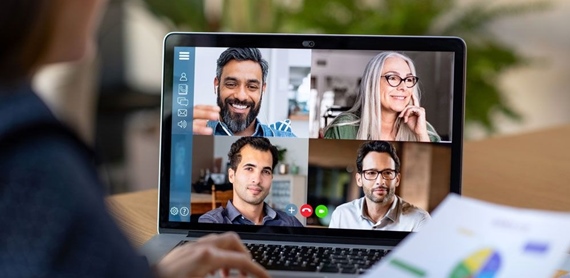Live Captioning in Adobe Connect
Adobe Connect event captioning is simple with Archive's solution. Follow these instructions below to make your event accessible to all participants:
For Adobe Connect meeting organizers:
Step 1: Download the Captioning Pod. There is a ZIP file containing your version of the captioning pod available here:
- http://www.connectusers.com/downloads/extensions/swfdownload/AC9_ClosedCaptioning_v.4.1.swf
- http://www.connectusers.com/downloads/extensions/swfdownload/AC8_ClosedCaptioning_v.3.3.swf
We suggest you click the link and choose “Save As…” from the menu of options so that you can specify where the file will be downloaded on your computer.
Once downloaded, extract the ZIP file to a temporary folder.
Step 2: Add the Pod to Your Adobe Connect Meeting
Open the Adobe Connect meeting and follow the instructions you find on the website to begin your meeting.
Once your meeting is running, select the following menu item: Pods -> Share -> Add New Share
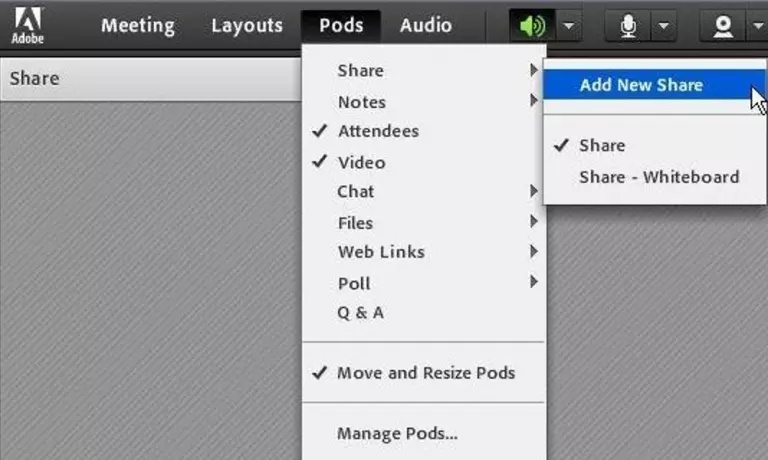
In the new window, click the dropdown arrow next to Share My Screen and choose “Share Document”:

In the new window, click the “Browse My Computer” button at the bottom left and find the CC pod where it was saved. Double click that file, and the pod will begin to load.

Step 3: Initiate Captioning
Once the pod is loaded, click on the plus (+) icon near the top of the pod. This will activate the menu bar, which provides the connection configuration. The dropdown menu next to Provider is where you will select “Other.”
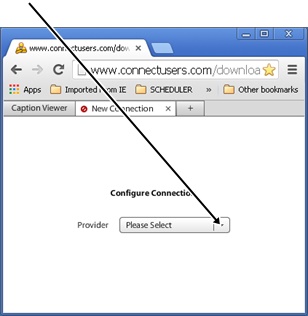
- In the dialog boxes, enter the following settings:
- Host: www.1CapApp.com
- ID: Enter your event ID / Confirmation Number (Note: The Event ID / Confirmation Number should have been received by the person who ordered the event as part of their confirmation email.)
- Port: 6981
- Name: Your choice. Can be anything.
Click the Connect button to connect to Archive Captioning. Once you are connected, the tab will be updated showing the connection name and a yellow triangle indicating that the connection has been made. BE PATIENT, THIS CAN TAKE A MINUTE.
Check the “Broadcast Captions” checkbox – this allows captions to flow through into the meeting through the captioning pod. The tab will update with a green checkmark indicating that the captions are flowing.
Your meeting is now ready to receive captioning and you may click the “Caption Viewer” tab.
If you have any questions or need more information on this process, please call Archive Captioning at 800-870-1795 and our knowledgable team of experts can help.