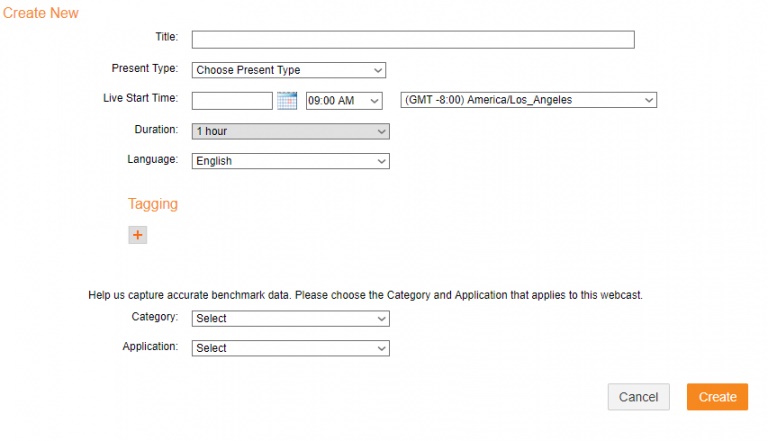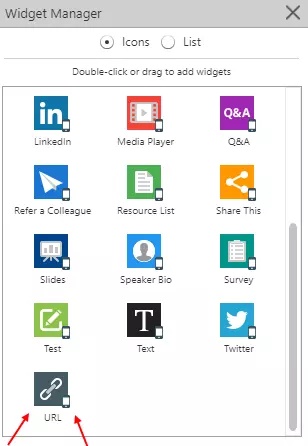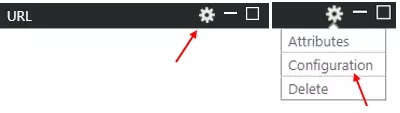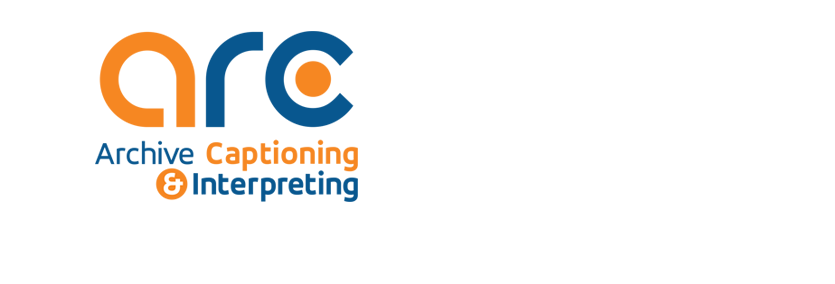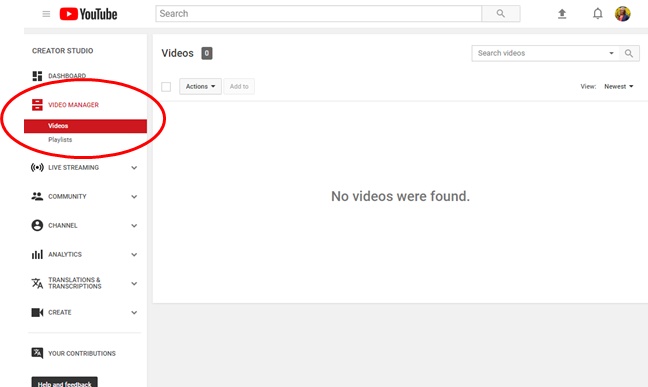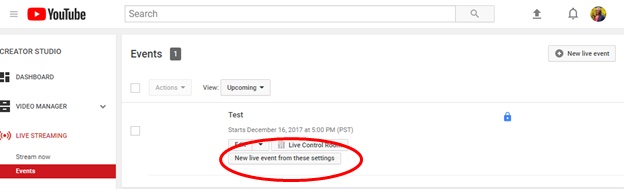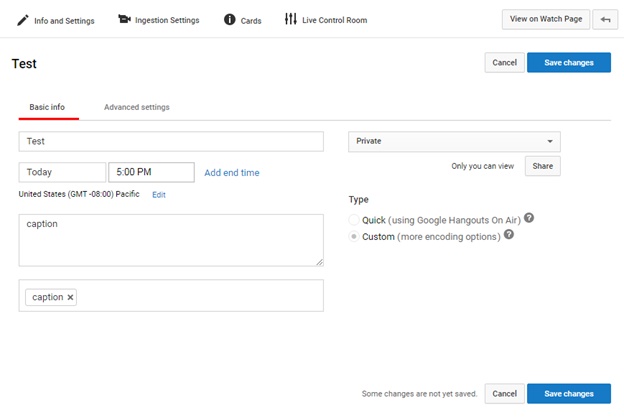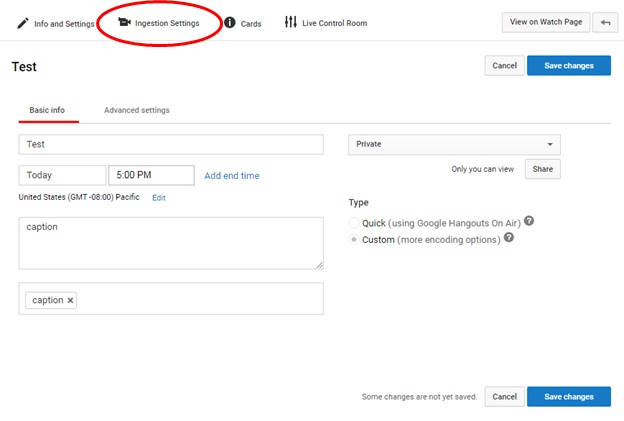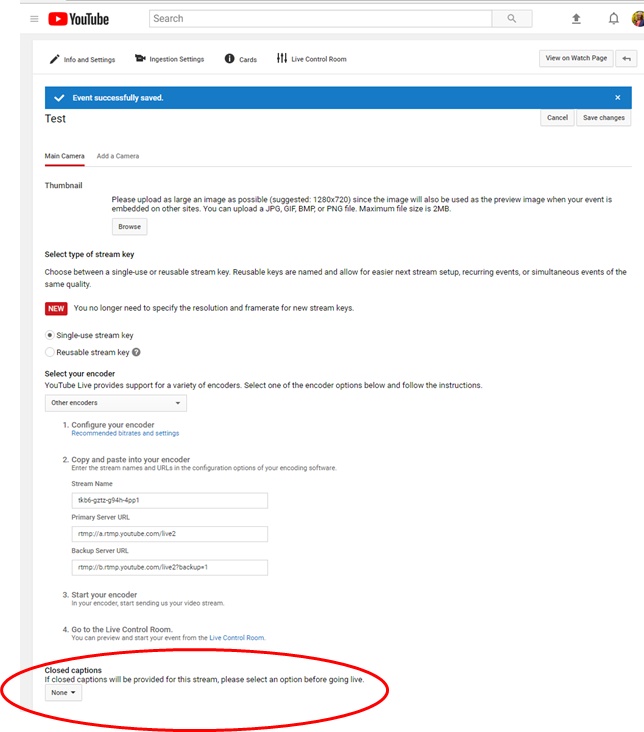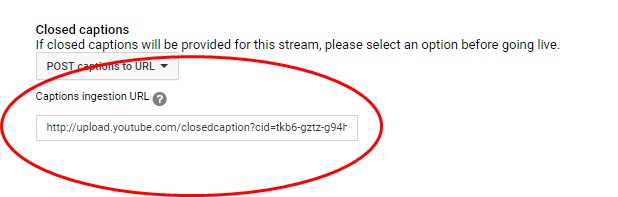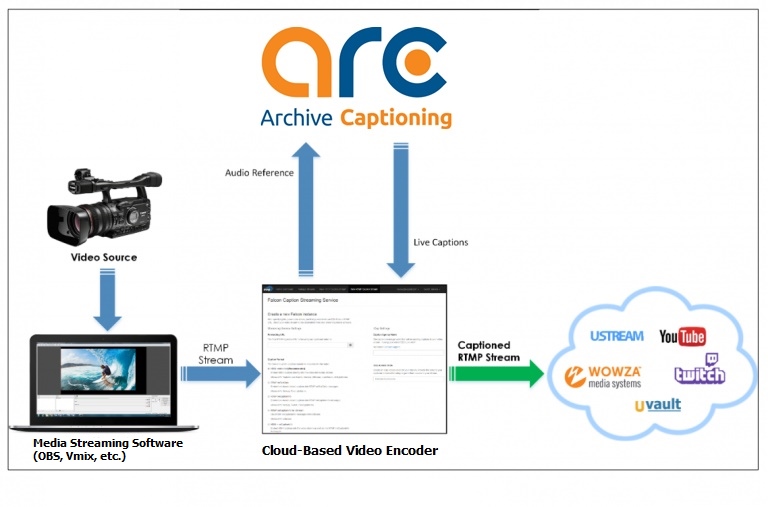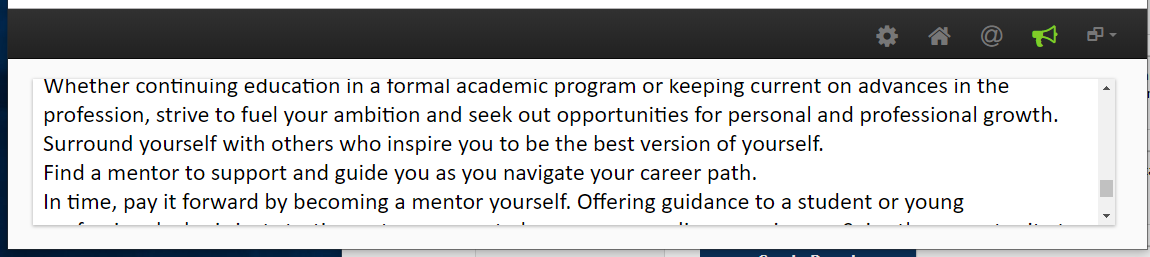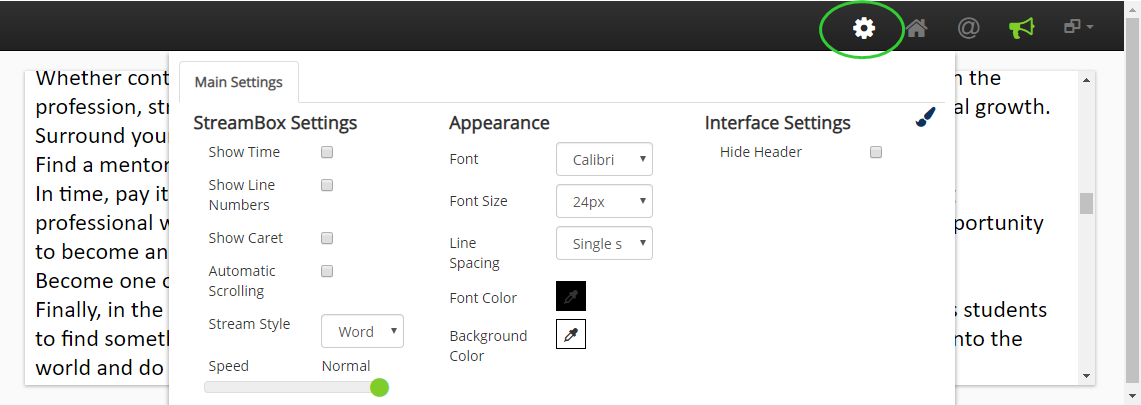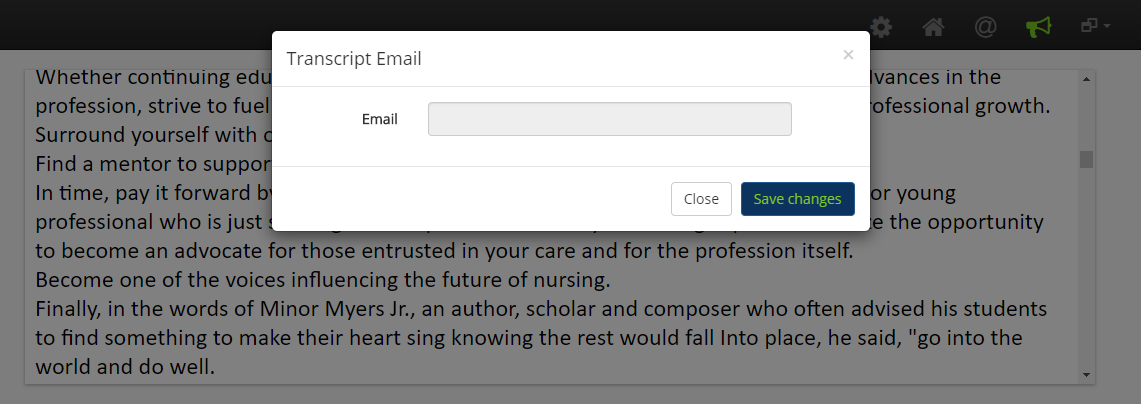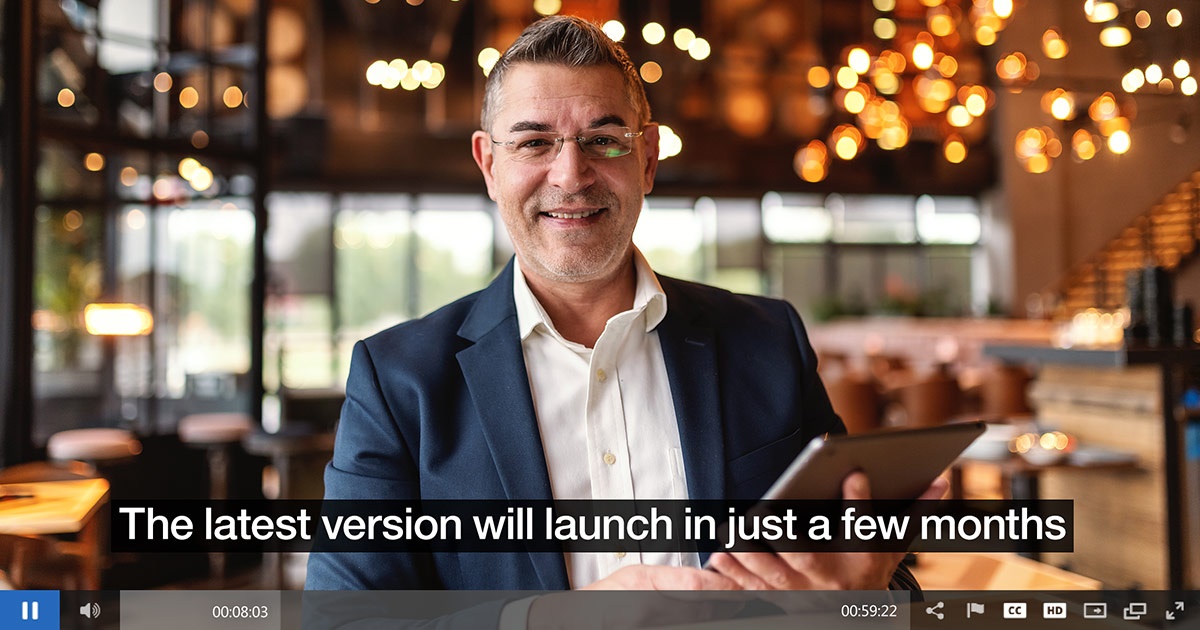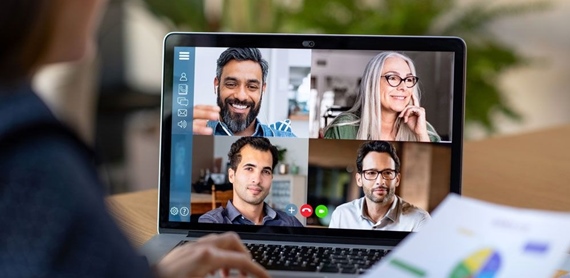Live Captioning in ON24
- Details
-
Created: Wednesday, 28 August 2019 18:22
-
Written by chopkins
Adding Closed Captioning to On24 is easy with Archive caption streaming technology. Just follow these easy steps to make sure all of your attendees have full access to your important content:
1. Log into your On24 “Webcast Portal.”
2. Create a new webcast by selecting the “Create New” option on the left-hand side. Add the necessary information to the On24 Window shown below, and then select “Create”:
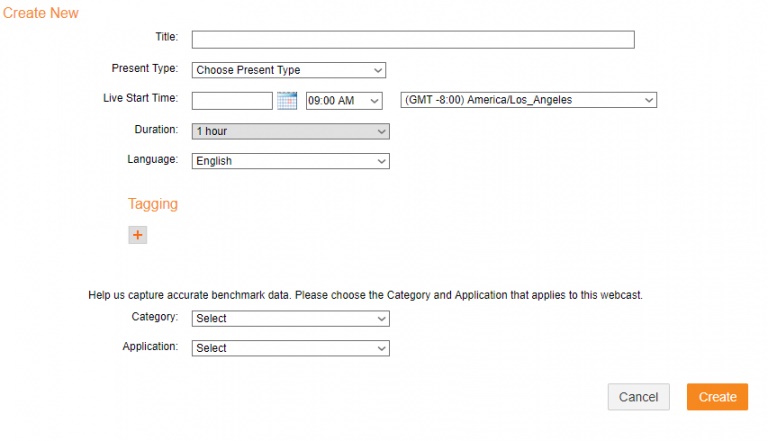
3. Under the newly created webcast, select “Console Builder”:

4. Select “Widgets” from the top tool bar shown above to bring up the “Widget Manager”:
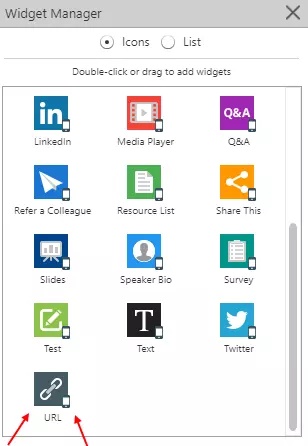
5. Under “Widget Manager,” please double click “URL” located at the very bottom of the window. This will open the “URL” window.
Once open, select “Settings > Configuration” option at the top of your URL window as shown below:
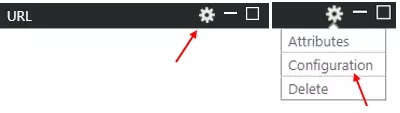
6. Insert the embedded link in the URL window. To create the embedded link, add your event ID (provided in your confirmation email) to the following URL:

7. Select “Save” and your participants should now have access to the Caption Window.
Multilingual Captioning
- Details
-
Created: Wednesday, 28 August 2019 17:23
-
Written by chopkins
Archive is pleased to offer live captioning in both Spanish and French. We have a couple of options in both languages:
- Spanish and French captions for live Spanish and French content.
This service provides live, real time captioning of Spanish and French language programming, conferences and webinars in Spanish or French.
- Spanish and French captions for English programming.
This sophisticated service provides simultaneous live translation of English into Spanish and/or French for our foreign language captioners who then transcribe what they hear in real time.
- Machine Translation:
Our caption streaming platform can translate English captions into captions in any of over 80+ languages using machine translation. Accuracy is over 90% in most cases so while it may not be ideal for business situations, it's a great option for social media posts and other informal events.
For more information on these services, please email us at This email address is being protected from spambots. You need JavaScript enabled to view it. or call us at 800-870-1795.
Live Captioning in YouTube
- Details
-
Created: Wednesday, 28 August 2019 16:22
-
Written by chopkins
Captioning in YouTube is very straightforward. Just follow these steps to make your next live event more accessible:
1. First, log in to your YouTube account and navigate to the Creator Studio and your Video Manager;
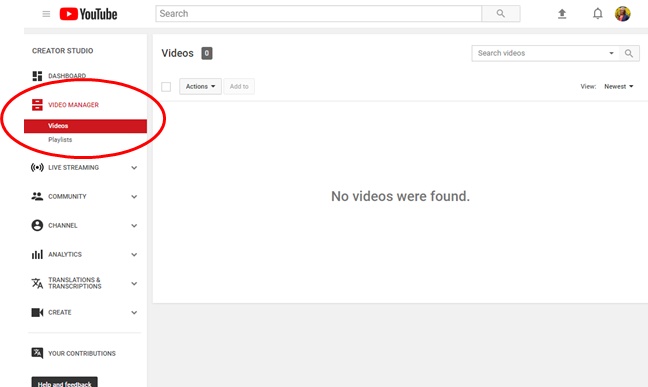
2. Click on Live Streaming and then Events. In the next window, click on New Live Event from These Settings, as below,
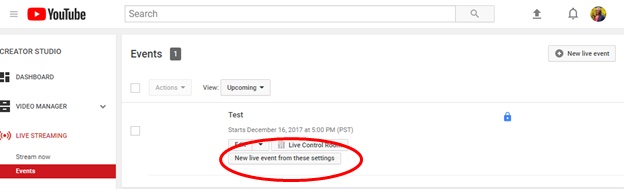
3. Complete the basic info tab below. Fill in title, description, private, public, et cetera. Be sure to set the start and end time and time zone.
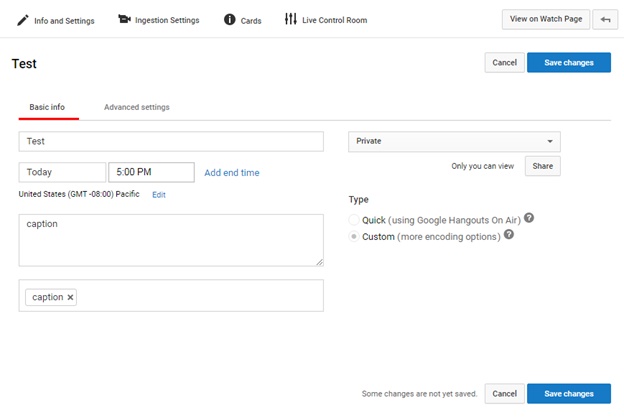
4. Be sure to Save Changes!
5. On the same page, click Ingestion Settings
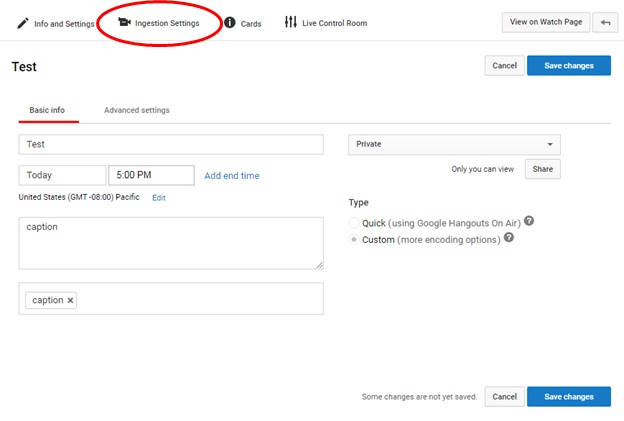
6. After clicking ingestion settings the below pops up. Most options default to below and the links are self generated.6
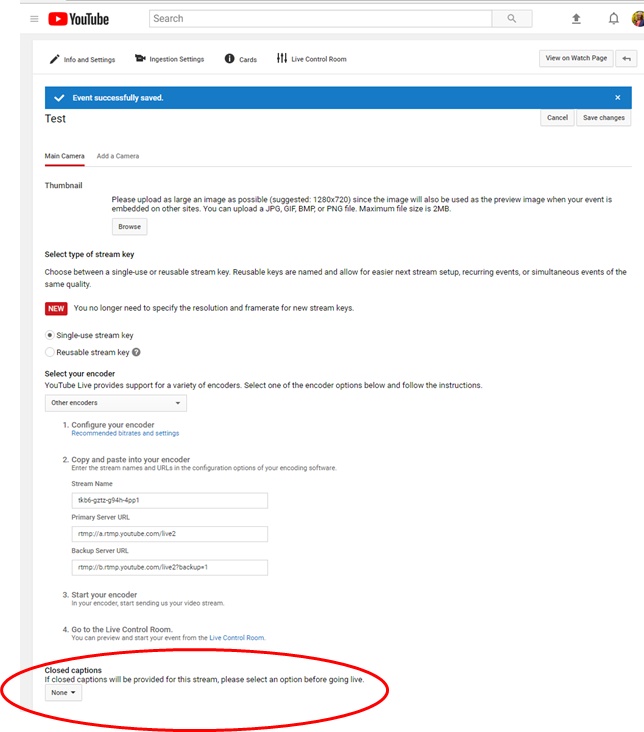
7. At the bottom of page, under Closed captions, click the down arrow next to "None" and select "Post captions to URL."
8. Click Save. You will get the following:
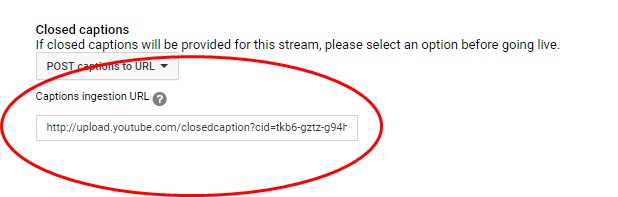
9. Copy the link in its entirely (it's LOOONG!) and send to your Archive Captioning contact at This email address is being protected from spambots. You need JavaScript enabled to view it..
If you have any questions with this process, please call us at 800-870-1795 for more information.
Live Captioning for Video Streaming
- Details
-
Created: Wednesday, 28 August 2019 15:59
-
Written by chopkins
Archive is a certified EEG Falcon captioning partner. Falcon offers a simple, effective way to professionally embed captions in your live streams to Vimeo, Facebook, UStream and many other CDN's.
RTMP STREAM:
This method receives your live video stream, provides an audio reference to the captioner using the our encoder, encodes incoming live caption data in the stream, and delivers the fully captioned video to Vimeo, Facebook, etc..
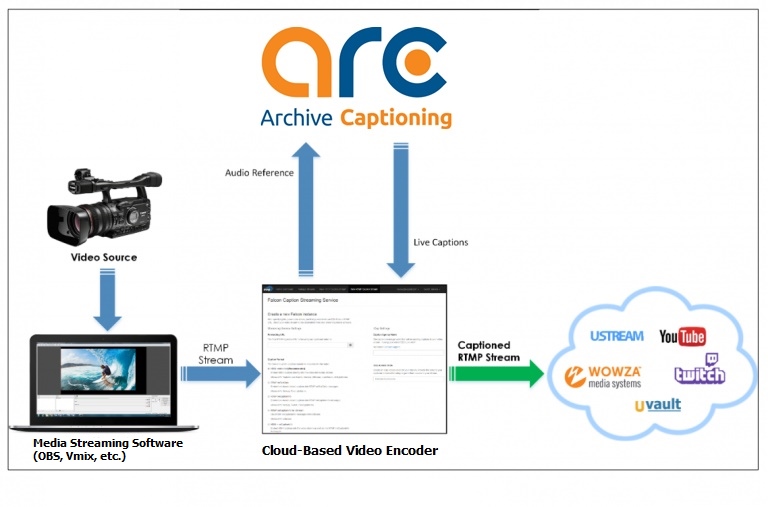
As illustrated in the above diagram, you send you provide us with the URL and stream key for your streaming destinations. We will set up our encoders and provide you with a URL and key to send your live stream to us. We will embed our live captions into the stream and forward the captioned stream to your final destination(s). Viewers will have the ability to turn captions on and off and the recorded video will have captions embedded for future playback.
For more information, including pricing, please contact us at 800-870-1795 and one of our knowledgable team will assist you.
Live Captioning for Conference Calls and Web Meetings
- Details
-
Created: Thursday, 22 August 2019 17:41
-
Written by chopkins
LIVE CAPTIONING FOR MEETINGS AND WEB CONFERENCES
For Meeting Participants
Using live captioning services for your conference calls or web meetings will provide you with access to live, real-time captions displayed in an easy-to-use streaming text window. The caption streaming platform is web based and works with most browsers with nothing to download or install.
How to Use Closed Captioning for your conference call or video meeting:
- Before the Conference – In your meeting confirmation email, you will receive a link to the caption stream. This will allow you to access live captions during your meeting.
We strongly suggest you dial into your Audio Meeting and streaming session 5 to 10 minutes before the meeting start time to familiarize yourself with the available tools.
- During the Conference – If you are participating in an audio meeting/conference call, you will need one browser window open which displays the streaming captions via caption streaming platform.
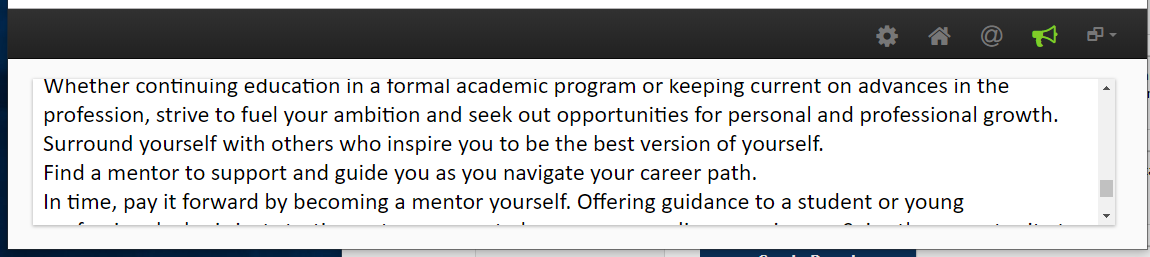
- You can also adjust the settings to change font size, text color and background color:
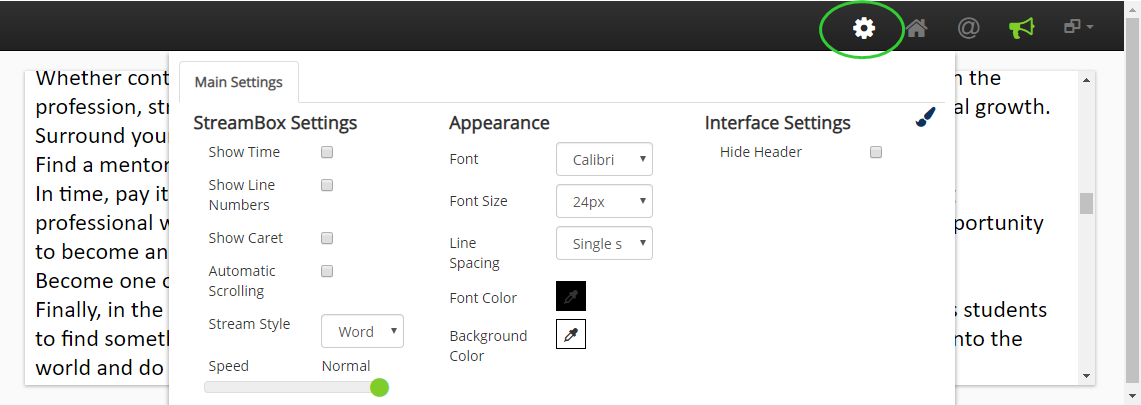
- After Your Conference – If available, save a copy of the unedited transcript to your own computer. Note: This option is dependent on your meeting organizer’s preferences.
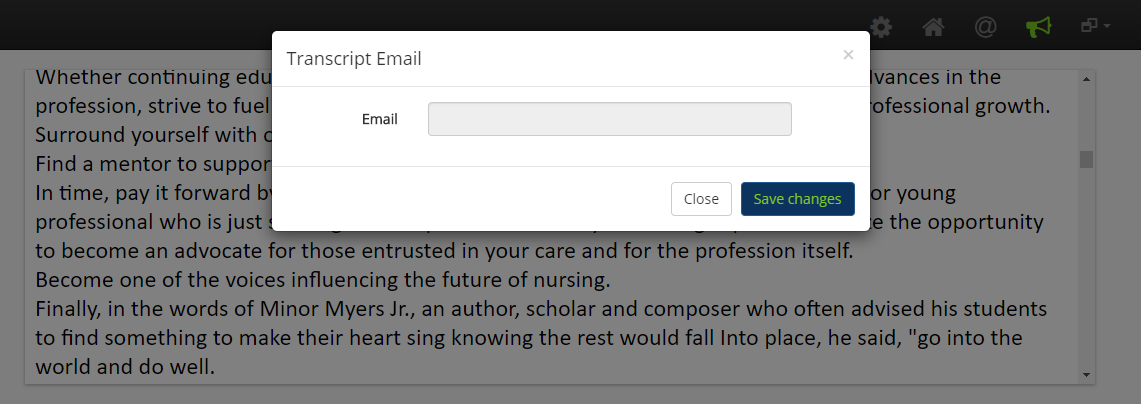
How to Access Closed Captioning for your Video Meeting:
- Before the Conference – In your meeting confirmation email, your meeting organizer will provide you with a link to the caption streaming platform. This will allow you to access live captions during your meeting. Please note that you will need to log in to TWO separate websites using different links:
- Video meeting web link (this link will direct you to the event arranged by your meeting organizer)
- The caption streaming link provided in your confirmation email.
*We suggest you log in to the Web Conference and the caption streaming platform 5 to 10 minutes before the meeting start time to familiarize yourself with the available tools.
- During the Conference – If you are participating in a video meeting, you will have two web browser windows open.
- After Your Conference – If available, save a copy of the unedited transcript to your own computer. Note: This option is dependent on your meeting organizer’s preferences.
For Meeting Organizers
To easily schedule captioning services for your live audio/video meeting or web conference, please contact us at This email address is being protected from spambots. You need JavaScript enabled to view it. or call 800-870-1795. As you place your order, you will want to decide whether you need things like:
- An Immediately Available Unedited Transcript (for downloading by meeting attendees)
- An Edited Transcript (to include in perpetuity in your meeting recording)
- Two-Way Communication between Captioner and Participants for Q&A
- Spanish Captioning and Transcription Services
Captioning services can be requested with as little as 12 hours notice. Once captioning for your meeting or web conference has been scheduled, you will receive a confirmation of your captioning order, your caption Event ID, and a unique event link to the streaming text window.
To share the link to the caption stream with your meeting attendees, you can paste the unique link from your confirmation email into your meeting invitation. This will be a separate link from the meeting event. Please remind participants that they may need to open two separate website windows at the start of the event: one window for the meeting/conference and another window to display the captions. (Audio conference attendees will only open one website window to view captions.
We can also secure meeting links with passwords, restricted IP addresses or limit logins to specific email domains. Contact your Archive representative for more information.